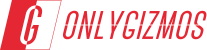Although it is the first netbook in the country to be running MeeGo, Samsung has not exactly been going to town talking about the N100 (NP-N100-MA011N). In fact, even review units of this extremely affordable netbook (it costs around Rs 12,500) have been hard to come by – the conspiracy theory makers say that this is because Samsung does not want the N100 to eat into the marketshare of the other netbooks of the company, which are more expensive. We managed to get our hands on a N100 and here is what we think of it.
In terms of looks, the N100 is pretty much the same as any other netbook. It has the standard 10.1-inch display and the equally standard QWERTY keypad – nope, no special keys up front, even the function keys are pretty much the same as seen on other netbooks. There is however no power button on the keyboard itself, which can be kind of disconcerting for a while.

Switching the device on and off is done through a slider key (similar to the screen on/off keys seen in the Nokia Symbian touchscreen devices) that is located on the lower part of the front of the netbook – not a convenient location, we think as somewhere on the sides would have made it a lot easier to reach and use. There is a couple of USB ports – in terms of specs, we do not actually have too much to complain about for a netbook at this price level and then Samsung also packs in a webcam in there.
The main thing about the N100 is however, not hardware but software. And I must say that Samsung has done a much better job with Meego than Acer or Toshiba did with Android. The OS boots up and shuts down extremely quickly (almost like the MacBook Air), and while running, does not tempt you to lean across and try to use the display like a touchscreen.
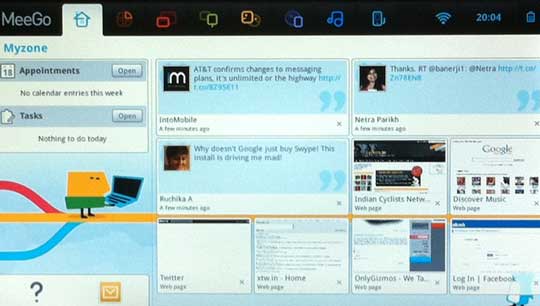
You will need a username and password to log in when you start using the netbook, and once that is done, you can get your teeth stuck into Meego proper. The interface is extremely easy – there is a landing screen and a toolbar with a whole bunch of panels (tabs) on it. Each tab covers a different functionality – so you have applications, connectivity, status, people, Internet and the like on each tab.
Of course, you can add and remove some of the panels, but unfortunately that is a tad complex – you will need to head to the applications panel, then to accessories and then to settings. We would have preferred a drag and drop system, but no we are not complaining too much about it. And that is because MeeGo on a netbook actually works. The panels at the top of the window can be accessed at any time by just taking the pointer to the top of the display. So multi-tasking is just a matter of going to the top of the display and moving to the panel that is running
The first panel My Zone picks up a lot of things of Android and does them exceptionally well – you can check you appointments and tasks, access your favorite apps and best of all, even review your recent activity (files opened, websites browsed, etc.) on it. It has everything you generally want to know on the first screen itself.
It is a delightful busy first screen to start work with, and makes a wonderful change from the wallpaper-driven dullness of most computer home screens. Switching between apps and zones is a matter of using the tool bar and we did not see any slow down in performance as we increased the number of running apps.
Speaking of apps, Samsung has packed enough in the N100 for you to get on with your normal life without worrying about downloading new ones. There is LibreOffice for all those who need to dabble with MS Office, a file browser, e-mail client, media player, some basic games (Solitaire and Minesweeper clones, really) and for browsing the Internet, there is Chromium, which of course, also means that you can mess around with the Chrome App Store.
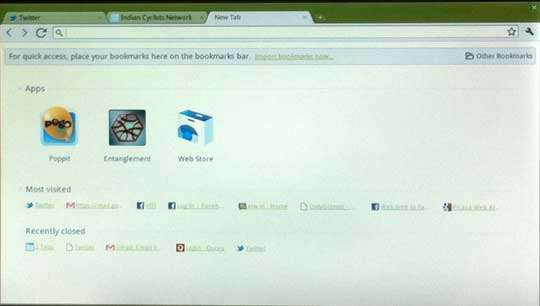
Honestly, not all the apps ran smoothly – we often had glimpses of the netbook’s loading screen with the Samsung logo on it as we launched apps – but the overall performance was acceptable. We would advise you to tone down the sensitivity of the touchpad – it does wobble a lot.
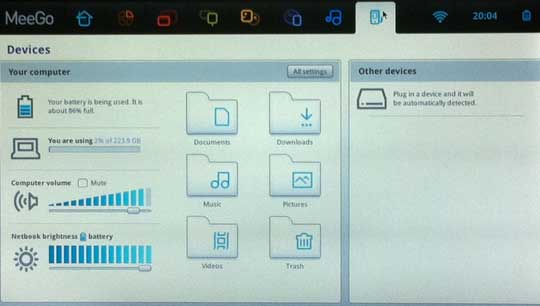
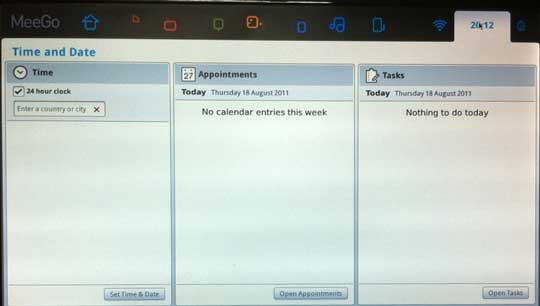
While connecting with Wi-Fi was no problem, and the netbook picked up our HP printer straight away, our USB data cards were not picked up automatically, which kind of restricted the utility of this notebook on the move. In terms of battery life, we were able to get about 5-6 hours out of it with a lot of bombing (browsing, YouTube videos and the like).
All, of which makes the N100 not a bad deal at all at the price tag it is being sold at. MeeGo does work better on netbooks than Android, and while we would have liked a bigger keyboard (the keys are a bit on the smaller side), we found ourselves very much at home with the interface in no time at all.

So where does that leave the Samsung N100? Well, if you are not addicted to Windows and are not the types that need to connect your device to different peripherals, then we would recommend it with our eyes shut. It is a decent netbook whose interface is more suited to social networking and online work than the normal Windows type netbooks. Actually we think it is better value for money than the sub-standard low-cost tablets in the market for those who are working on the move.