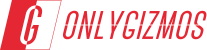Motorola announced the Motorola Moto G (3rd Generation) last month. Succeeding the Moto G (2nd Generation) which was perhaps the most successful budget smartphone in the Indian market was never going to be easy and as a result, Motorola has pretty much stuck to the winning formula which delivered such good results last time out. The Moto G (3rd Gen) is more of an evolutionary product than a revolutionary new launch and thus while it brings a lot of goodness of the Moto G (2nd Gen), there are a few not so desirable things that are a part of the package.
 Image: Wired
Image: Wired
The one that stands out is the Network name that the device displays on the top left of the Notification bar. It is important to note that the feature is disabled by default for the European and Asian models of the device and largely only for the American users it is enabled. So, if you have the feature enabled and you would like to disable it since it takes away precious space form your notification area that is reserved for the applications’ notifications, there is a very simple work around.
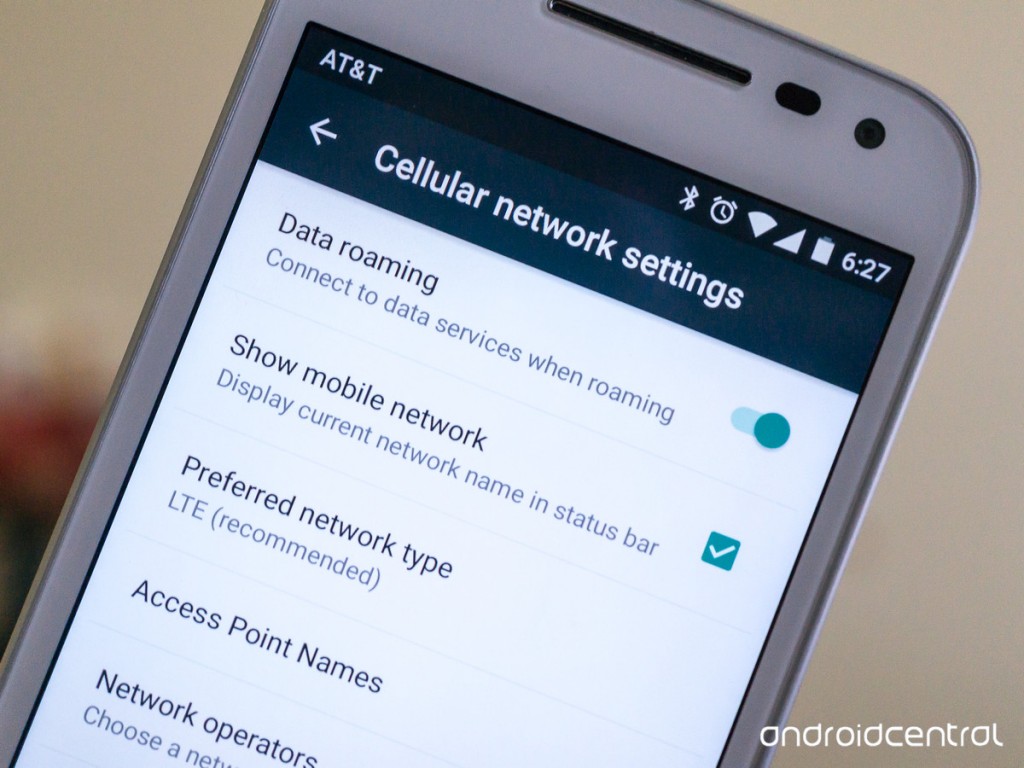 Image: Android Central
Image: Android Central
Simply follow the steps below:
Step 1: Go to the Settings of your Moto G inside the application drawer.
Step 2: In the settings, under the ‘Wireless & Networks’ tab, click on the ‘…More’ setting.
Step 3: Once you do that, you will find ‘Cellular Entry’ label, and you got to click that.
Step 4: In the screen that pops up, simply uncheck the box that says, ‘Show Mobile Network’ and you will immediately see the carrier text disappearing from the notification bar. You can check the box once again if you want to bring the carrier name back.
This same procedure can be followed if you have a a previous generation Moto G or Moto X where the carrier names are displayed in the notification shade. If, post turning off the notification in the status bar, you need to check out which network you are connected to, simply use the two finger swipe down gesture and right at the bottom of the notification shade, you will see the carrier names that your device is connected to.