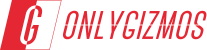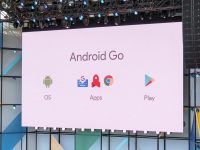The Andro A60 has gained instant success as a smartphone with low cost and decent specs but if the A60 users want more out of their devices then here is a guide to root the phone and also install applications on the SD Card, thanks to the Developers at XDA.
Rooting the Device:
Requirements:
Download Universal Androot from here
Procedure:
• Download the above APK file’
• Place it in your SD card in a place where you can easily find it
• Use any file manager like Astro or File Explorer to install the application
• Click Root on the application and wait
That’s it you will have root access in no time.
Recovery Mode:
Just hold the home key as the phone is getting started and your A60 will boot into Recovery mode.
Apps2SD:
Note: this is not exactly Apps 2 SD but the idea here is same, doing this procedure provides you with an interface in which you can manage applications, create or remove the links.
Requirements:
• Download Link2SD from here
• Download partitioning software from here
Procedure:
• Install the Links2SD application on your A60
• Install the partitioning tool on the computer
• Mount your SD Card on the Computer via USB cable or the card reader
• Open the partitioning wizard
• Select the SD Card
• Right Click on the device and select resize
• Resize the SD Card by choosing the required limit and leave some free space
• Now select the unallocated free space and select modify
• Now select the format option as ext3 from the drop down list
• Go back to the home window and select “apply the pending changes”
• After the process is finished dismount the drive
• Once dismounted, power off device, remove SD Card, reinsert it and then power on the phone again
• Once the phone boots open the Links2SD application, you are ready to install application on your SD Card
Only thing that you have to keep in mind is that don’t install any system apps in your sd card and applications like launcher should not be installed as you will be going through force close loop if you do that and the SD Card gets corrupted or goes missing!