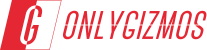Samsung announced earlier in January, that it’s flagship phone from the Galaxy stable, the Galaxy S GT-i9000 would not be receiving the official bump-up to the latest iteration of Android-Ice Cream Sandwich, or Android 4.0.
However, given the immense popularity of this device across the world, and an extremely activity developer community, it is possible to manually upgrade the Galaxy S to Ice Cream Sandwich, via installation of a Custom ROM. As I write this, there are already a few custom ROMs based on ICS out there, but we would be covering an installation guide one of the most popular and stable ICS ROMs available currently- CodeNameAndroid.

Note
- Your Galaxy S needs to be rooted. You can follow this guide to root your device
- You would need Clockworkmod Recovery installed on your device.
- Make sure all your personal data has been backed up
- Make sure your battery is fully charged
Requirements
Download the latest version of CNA ROM here.
FileName: CNA_4.0.3-1.3.3-Galaxysmtd-signed.zip | Size : 142.34 MB
Installation Steps
- Connect your Galaxy S to your PC via USB cable
- Transfer the downloaded ROM zip file (do not extract it) to the root of internal SDcard on your Galaxy S
- Disconnect the phone and power it off.
- Reboot to Clockworkmod Recovery by Holding the Volume Up + Home + Power buttons together
- In Recovery perform a Nandroid Backup. From the main menu in CWM, Select Backup & Restore. On the next screen, Select Yes-Backup. This will create a complete backup of your existing ROM on the SD card. In case you want to revert to your old ROM, you can restore it from this backup file.
- Now Perform a full wipe. 1) Navigate to Wipe data/Factory Reset–>Confirm wipe on the next screen 2) Go to Wipe Cache Partition –> Confirm Wipe Cache on the next screen 3) From the Main menu, select Advanced–>Wipe Dalvik Cache–>On the next screen confirm Wipe Dalvik cache
- Now select install Zip from sdcard –> Choose a zip from sd card –> Select the ‘CNA_4.0.3-1.3.3-Galaxysmtd-signed.zip’ file you transferred in Step 2. This will start flashing the ROM to your device.
- Wait for the installation to complete. Then select Go Back & Reboot System.
- That’s it! You should now be running Android 4.0 Ice Cream Sandwich on your Galaxy S