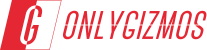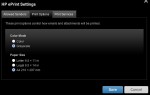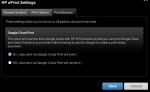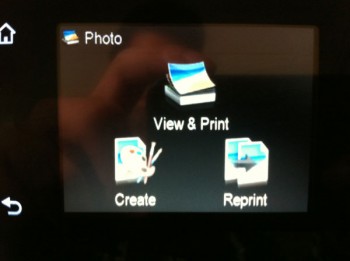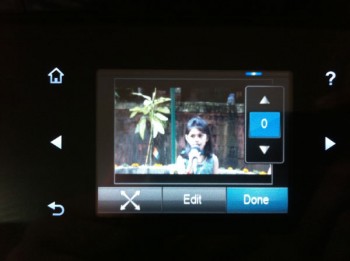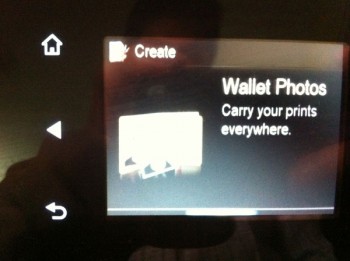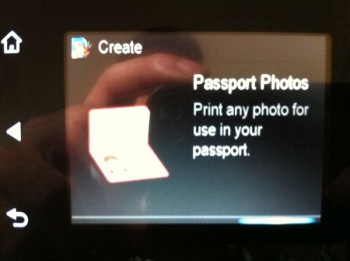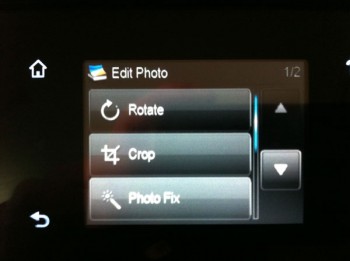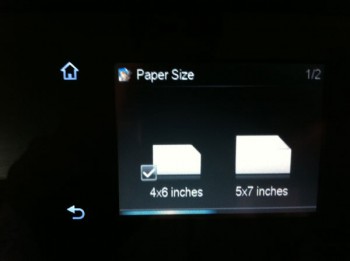We have seen HP launch mobile apps for printing and the same also packs in access to public printers when you are travelling. But this time around we had the opportunity to test an HP MFP Printer with ePrint activated. The HP 6500A Plus is a touch display laden, ePrint enabled printer, copier, scanner and fax machine. The HP 6500A Plus also supports AirPrint used by Apple’s iOS. So how a wireless does enabled all-in-one work? Let’s find out.
Build & Features
HP 6500A Plus is a glossy black printer weighing around 8.2 kgs approx and uses four ink cartridges cyan, magenta, yellow, and black. It has a 250 sheet input tray and is equipped with an automatic duplexer allowing you to print on both sides of the sheet. The front of the printer houses a 2.3 inch touch color display, which is clear enough to use. The controls on display are very simple and have easy to use and understand menu options.

The printer has cable connectivity (USB) and a SD card slot, however you cannot plug a USB flash drive directly to the printer. The top of the printer mounts a standard scanner / copier. The glossy black body of the 6500A can catch scratches, smudges easily, but the built is durable. The output tray is adjustable in length and also tilts upwards for convenience. Overall the 6500A has a good built and gives easy access to its features.
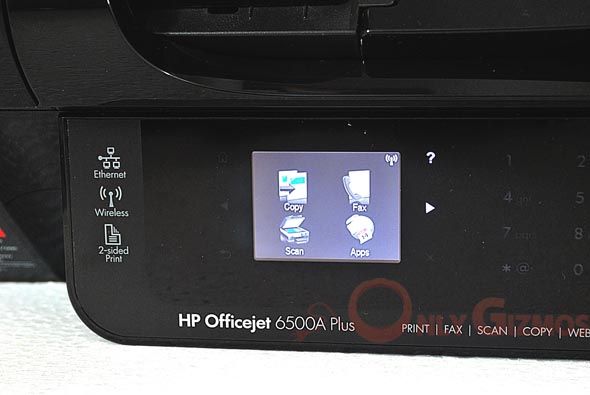

WiFi – setup – connectivity – printing
HP 6500 connects to your local WiFi network or allows you to connect the modem by plugging in a LAN cable. The onscreen display takes touch input and lets you enter authentication for WiFi network if required. Once configured, the printer automatically connects to the WiFi network whenever switched on. For using services like AirPrint / Wireless printing, you simply need your computer / iOS device connected to the same WiFi network. Note: A computer would require drivers, iOS devices have AirPrint standard.
Email – setup – printing
Once online, the printer prints a configuration page that gives you your access key for registering on HP’s site and setting up an email id for the printer. A typical email id generated for the printer looks like <your username>@hpeprint.com. You are then allowed to accept incoming prints via email. As soon as your printer is connected to the internet, either via WiFi or LAN, it looks up pending printing tasks and starts printing. The online console gives you a number of options for incoming prints. You may authorize a certain set of email ids to send in print jobs to the printer or simply open it up for anyone sending an email to the printer’s eprint id.
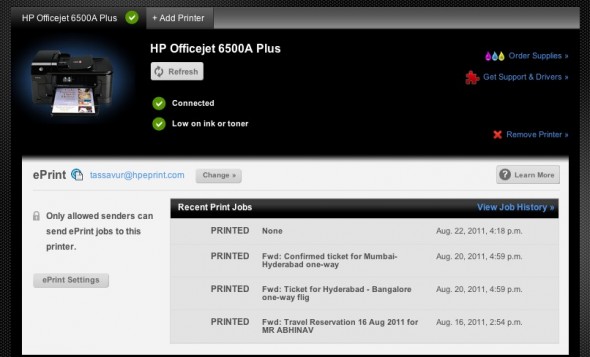
The online panel also lets you manage the default settings for incoming prints.
Air Print:
Apple introduced AirPrint for its iOS devices and one of the first printers to support this standard is from HP. We tested AirPrint from an iPad 2 and iPhone 4 to the HP 6500A.
SD Card – Air Drop:
The 6500A allows you to plugin an SD card (located in the front on the bottom left hand side of the printer) and print photos directly from the card. This is a handy feature, and it doesn’t stop there. HP also allows you to edit these photos, arrange them and enhance them before printing. You can choose to place two 5×7 images on an A4 or three 4×6 amongst other combinations available.
The photo customization options include cropping, rotating and even printing specific sized photos for passport, driving license etc. The online touch screen gives easy to use navigation and getting started with the same is a breeze. We like the entire touch screen navigation that HP has managed to push into the 6500A and how one can work on it without having to even touch a manual. We also checked a model without the touchscreen and apart from the one time inconvenience of entering the WiFi password, it works fine.
You can find detailed specifications on the device here
Performance:
The HP 6500A though, not the fastest, ahs a decent printing speed when it comes to other MFP in the industry. Our tests churned out the following numbers for the printer:
Documents:
Printing documents with the HP 6500A Plus is very convenient considering the plethora of options available here. Also, we must admit that the quality of print is very good.
- 13 secs per B&W document
- 16 secs for colored text with clip art and images.
- 2.15 minutes for 15 pages (B&W)
All the documents were printed in MS Word.
Images:
Before revealing a number for images, we need to tell you the quality of all the images we printed were very good and left us impressed. Images usually tend to be a bit darker and colours not that great on normal printers. But the images printed on HP 6500A Plus were bright enough and the colors were very close to natural ones.
- 1:02 minutes per image
Images were printed directly from image files.
Verdict:

Positives:
- Ease of use and setup
- Image quality
- ePrint
Negatives:
- No USB device printing
The HP 6500A Plus does not only stop at being a multi-functional printer but at the same time offers various other features like the ePrint functionality, Web apps among others. The printer also boasts of a pretty good design and quality. At the same time, it is the printing quality of the printer which takes the cake for us. The printer costs approx. Rs. 10,000 which according to us is more than reasonable and provides you with a high value for money proposition. It is not only a good fit for small businesses, but the attractive price tag makes it a very good option for use in homes, as well.
With inputs from Shaun Tassavur | Photos by Bharat Chhatre