
We recently reviewed Android 2.1 Update for HTC Hero but found Live Wallpapers, 3D Gallery and Voice to Text features missing. So here goes the post about how to enable Voice to Text on your updated HTC Hero.
With Android 2.1 Update to HTC Hero came many new features but some were found missing (as discussed in Android 2.1 Update demystified). One of the missing features was Voice to Text support which allows users to use voice search capabilities and allow other applications to use voice control for performing operations like reading out Messages, or changing settings by voice commands.
I have been trying to work around this and tested many different applications for handling voice search and other voice functionality, and finally I found what I was looking for. Now I am using Voice Search and other Voice to Text applications as well. Follow the steps mentioned below to enable it on your updated HTC Hero (Android 2.1):
- On your Android, go to settings, scroll down and tap on Text to Speech Settings.
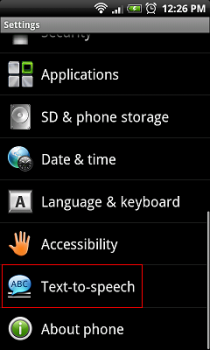
- Now click on Install Voice Data.
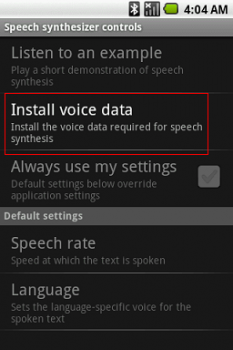
- After the TTS data gets downloaded and installed go to the Android Market and search for “edwin”. (Edwin is a voice assistant utility).
- After it gets downloaded and installed open the Edwin App. A big Microphone symbol will appear. Tap on it.

- You’ll then get a message that you do not have speech synthesis available on your phone, do you want to download it. Click on the download button.
- Your default browser will open and the Voice Search with Keyboard application which contains the Speech Synthesis Data gets downloaded. (It is an apk file).
- After the download gets completed, tap on the apk to install it.
Now you are ready to experience the Voice to Text capabilities right on your HTC Hero. There are many different voice related applications available in the market, go wild and try them out. If you find something interesting, do mention that in comments. Enjoy you reborn HTC Hero!
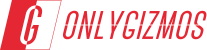
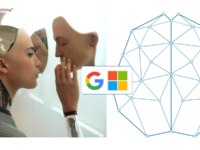




Cool!
Very helpful hint maybe for tmobile customers but for Orange Uk I was given this option of installing the speech synthesis like normal and it works brilliantly. Couldn’t install live wallpapers or google earth though.
My Install Voice Data option is unavailable. Just grayed out. What can I do to make it work?
If Install Voice Data is grayed out that means the speech synthesis data is already installed on your phone. To check if those are installed click on the Listen to an example option just above the install Voice data. If you here something that means speech data is installed on your device.
If you are still having problems getting voice working, email support AT neureau DOT com or find me on twitter @neureau and we’ll get it sorted out.
Thanks for the post (and the users checking it out)!
It was EXACTLY what I was looking for! My HTC Hero (with the 2.1 update) was crippled without a Voice Search. I vote your tip the “Tip of the Year”! THANK YOU!
I dont know how to use it. can someone help me?
I m using VLINGO for voice synthesis…and found it amazing… 99% accuracy and handful features..
Android Reborned..
ok, so on my HTC 2.1 the INSTALL VOICE DATA is gray and will not lert me click on it. I went ahead and did the EDWIN app hoping that would open it up, but it did not. How do I get this working?
Brilliant! My Telus Hero 2.1 upgrade came with Cyberon Voice Commander which was supposed to give voice actions, but it was garbage. Even after a long training procedure it was wrong most of the time, and too slow to use even if it did get it right, nor did it work with other voice enabled apps. The above procedure enabled Google Voice Search as well as instantly worked with other apps such as Handcent SMS.
Thanks for the guide!!
Phyllis- that box being gray may mean you already have this part installed, mine was the same way. In Settings>Applications make sure you have a ‘tick’ in the Unknown Sources box and try the procedure again.