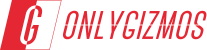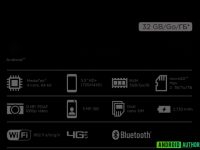The HTC Thunderbolt was released a few days back and everyone was excited about it and also shocked as it was said that it is the most locked down device ever made by HTC with the signed images, signed kernel and signed recover, hell even the memory was locked down, but this did not stop the guys at XDA to root this device! Yes the HTC Thunderbolt has been rooted.

The rooting procedure is a bit difficult and involves a lot of typing on the cmb prompt and also involves the use of adb (android debug bridge). Please read the instruction more than five times before performing it as it might get your device bricked. If you are not experienced in rooting then its better to wait until the one click root softwares come out. So here it goes:
Rooting the HTC Thunder Bolt:
Note: This procedure will Void warranty and may root device and it will also give you root access and yea it will also wipe your data
Requirements:
- Download RUU_Mecha_VERIZON_WWE_1.03.605.10_Radio_1.02.00.01 03_2r_NV_8k_1.37_9k_1.52_release_
165253 (md5sum : aae974054fc3aed275ba3596480ccd5b) from here - Download Mirrors for the package (contains busybox, wpthis, psneuter, su, readme.txt, misc.img, and hbooteng.nb0) (md5sum : 3b359efd76aac456ba7fb0d6972de3af) from here
- Download Custom RUU mirrors (md5sum : aff07b8256628a175c40938d408fa16f) from here
Procedure:
Note : ADB is required
- Connect your device to the computer
- First you have to push the busybox, misc.img and psnueter into data/local you can do it by giving the following commands in the command prompt, you can open the command prompt by going to start > run and typing cmd and hitting enter. First go to the folder where you have downloaded the busybox and other files by giving the command ‘cd’ and hitting enter then using cmd prompt go to the folder where you have downloaded all these files. Type in the following codes after hitting enter after each line
adb push psneuter /data/local
adb push busybox /daa/local/
adb push misc.img /data/local/
adb shell chmod 777 /data/local/psneuter
adb shell chmod 777 /data/local/busybox
- This step will give you temporary root access
Type in ‘adb shell’ just below the code you had written earlier and hit enter
- Now the shell will display a ‘$’
Now you should type in ‘/data/local/psneuter’ and hit enter, which will run it.
- Now you will be kicked out of adb and start as root, you can confirm the md5 of misc.img by the following procedure:
Type in ‘adb shell’ followed by hitting enter
And then a ‘#’ would be displayed which shows as root
Now type in,
/data/local/busybox md5sum /data/local/misc.img
After typing the above code hit enter
You should see the output as “c88dd947eb3b36eec90503a3525ae0de”
If the output is anything other than this then you should not procedd further, try downloading the files again and follow the steps again.
- Now type in the following,
dd id=/data/localmisc.img of=/dev/block/mmcblk0p17
exit
- Now disconnect your device and go to the RUU you had downloaded earlier and rename it as PG05IMG.zip and place it in the root of your SD card
- Connect your device back in the computer and type the following in,
adb reboot bootloader
- Now choose the bootloader option and press power, let the Rom flash and when it prompts you to upgrade choose yes, the phone will reboot and it will take a long time to boot please do not remove the battery or do anything wrong be patient.
- Once rebooted delete PG05IMG.zip from SD card
- Let’s gain root my friends, type in the following in cmd prompt by hitting enter after each line
adb push psneuter /data/local/
adb push busybox /data/local/
adb push wpthis /data/local/
adb shell chmod 777 /data/local/psneuter
adb shell chmod 777 /data/local/busybox
adb shell chmod 777 /data/local/wpthis
- Now enter the following commands,
adb shell
/data/local/psneuter
Unlocking eMMC:
adb shell
/data/local/wpthis
exit
- Pushing the bootloader read the codes carefully,
adb push hbooteng.nbo /data/local/
adb shell
/data/local/busybox md5sum /data/local/hbooteng.nb0
The output should show “6991368ee2deaf182048a3ed9d3c0fcb” exactly and if it does not match do not continue redonwload the files and try again
- Writing the new bootloader type in the following and hit enter after,
dd if=/data/local/hbooteng.nb0 of=/dev/block/mmcblk0p18
- Now type in,
/data/local/busybox md5sum /dev/block/mmcblk0p18
Hit enter
The output should show “6991368ee2deaf182048a3ed9d3c0fcb” and if its something else then try again. If not then please do not reboot.
- Now put the custom RUU PG05IMG.zip in your Sd card and flash it which will upgrade the release firmware with the S-OFF bootloader
- Now type in,
adb reboot bootloader
hit enter
flash the firmware with the S-OFF firmware
- Now type in the code,
adb push psneuter /data/local/
adb push busybox /data/local/
adb push su /data/local
adb shell chmod 777 /data/local/psneuter
adb shell chmod 777 /data/local/busybox
- Now to gain root:
adb shell
/data/local/psneuter
- Now lets remount /system and set up SU
adb shell
mount –o remount,rw –t ext3 /dev/block/mmcblk0p25 /system
/data/local/busybox cp /data/local/su /system/xbin/su
chown 0:0 /system/xbin/su
chmod 6755 /system/xbin/su
- That’s it! You are almost there now all you got to do is install Superuser from the Market and reboot your device you will have root!
How to Install Custom Recovery on the HTC Thunderbolt
Install ROM Manager from the market and flash the Thunderbolt recovery
If you are stuck and are having problems you can get help from here
Source: XDA